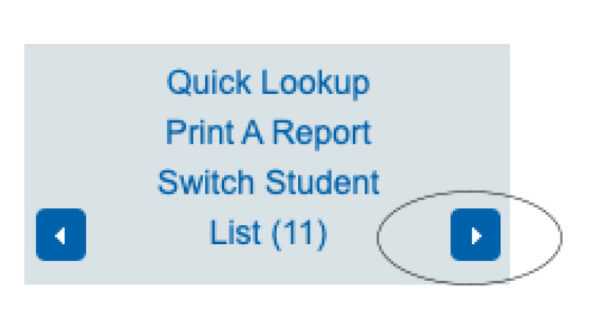How to: Logging What has been Sent in PowerSchool
Download How to: Logging What has been Sent in PowerSchool
The email report from psreports should include student numbers for all students on the list. Copy student numbers- it is easiest to copy all information from psreports over to your google spreadsheet.
To log them in PowerSchool, you will want to make all students from the list your “current selection.” Copy the column from your sheet that has student numbers. Then go to the PowerSchool home page of your school. Click on “MultiSelect.”
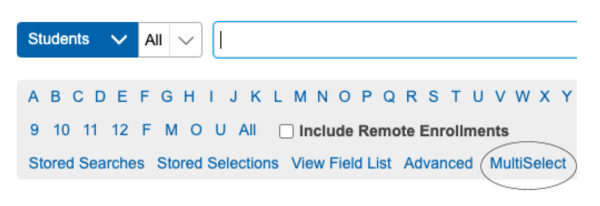
Once in MultiSelect, make sure the search field reads “student number.” You can then paste all student numbers from your google sheets into the blank box and click search. This will then make all students your “current selection.”
Once students are selected, you can begin documenting what attendance notice has been sent. Click the first student from your list and from the left side category “Academics”, go to the Truancy/Att(endance) interventions tab under that student’s profile.
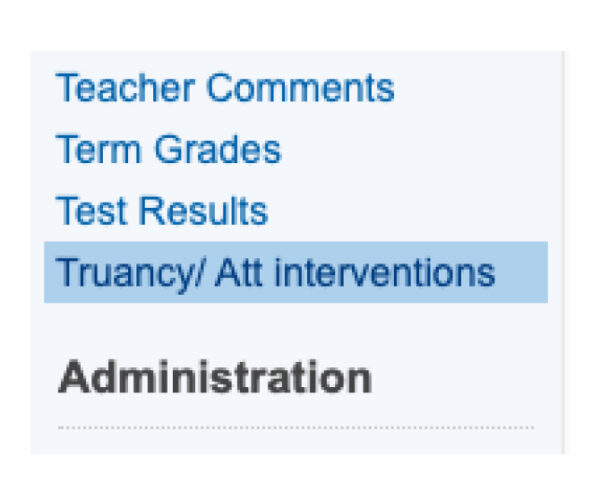
Once in Truancy/Att interventions, you will be prompted to select what action you are taking from a drop down menu. Select Notice #1 Importance of Attendance or whichever notice you have most recently sent out. You can choose if you wish to add additional notes or not. Click submit for the student. You can then navigate to the next student in your current selection using the arrows in the top left hand corner of PowerSchool. Make sure action is logged for each student.