Accessing Your Check Stub
Some of you may have experienced difficulty creating and logging into the new Employee Service Portal with the ALIO system. It’s critical you create your account as quickly as possible, not just to view your payroll each month, but to participate in upcoming enhancements.
Below are the original instructions, by following them step by step you should have no problem. Keep in mind you are creating a NEW login and NEW password . This system is not linked to the IFAS system in any way. Give it about 5 minutes to send you an e-mail confirmation, then you MUST click the link in that e-mail to get back to the login page and finalize the process.
If you still have trouble please feel free to contact Jacob Palmer, Liz Boardman, or Rebecca Rogers for assistance.
To access your pay check stub, make changes to your personal information, and access your W4 tax withholdings…
Follow these steps:
What Will You Need Prior To Creating Your Account?
- Your 6 digit employee ID (including any leading zero’s)
- First Name (as it appears in the HR System now, not preferred name)
- Last Name (as it appears in the HR System now)
- Last 4 digits of your Social Security Number
- Birth date
- Zip Code (zip code you have on file with HR)
- A User Name, min 6 characters (defined by the employee; can be the same as current username)
- A Password, min 8 characters, 1 number, 1 special character (defined by the employee must be a new password unless your current password meets this criteria)
- Provo School District e-mail address
- 3 Personal questions and answers [used for forgot login/password recovery]
Create Your Account
- Launch your Web browser and open the Employee Portal link below. The Login to Employee Portal page appears. Go to: https://provo.erplinq.com/ESP/Login.aspx
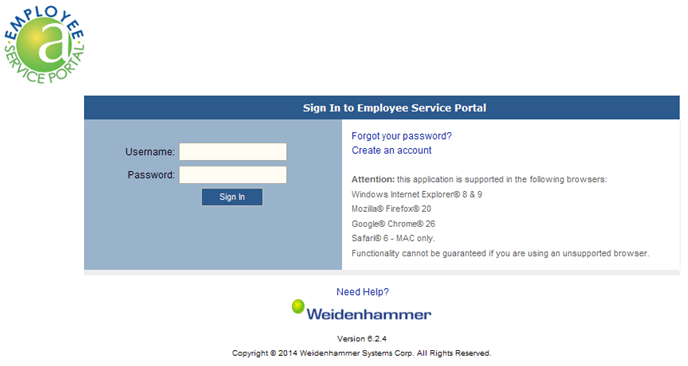
- Click on the Create an account link.
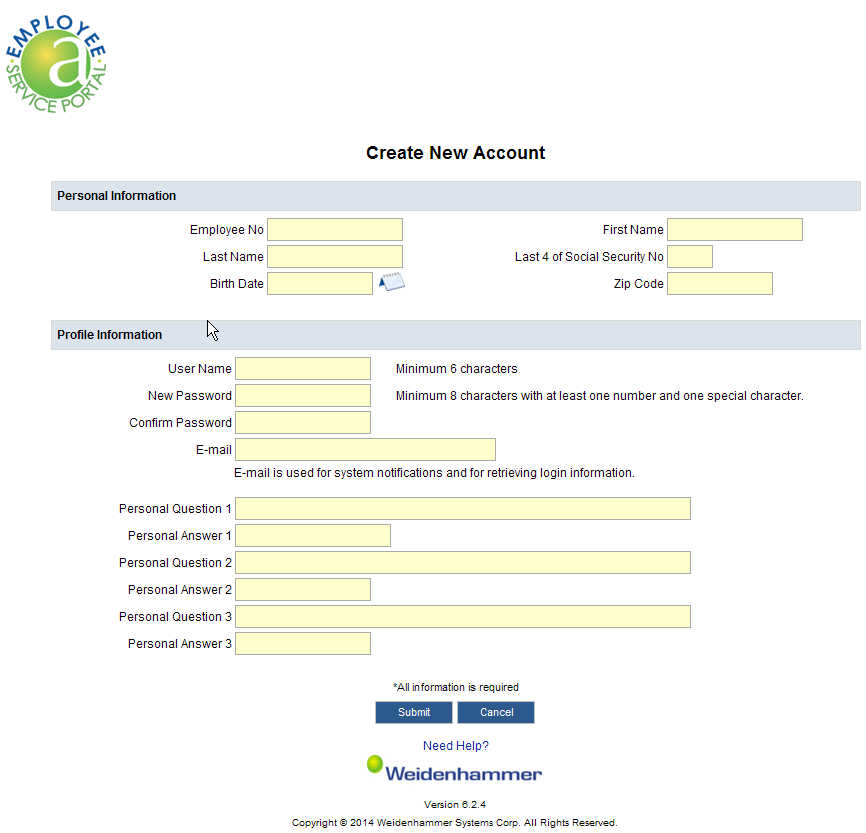
- In the Employee No field, type your 6 digit employee identification number.
- In the First Name field, type in your first name (as it appears in the HR System now, not preferred name).
- In the Last Name field, type in your last name (as it appears in the HR System now).
- In the Last 4 of Social Security Number field, type the last four digits of your social security number.
- In the Birth Date field, select the year, month, and day of your birth date.
- In the Zip Code field, type the zip code of your current home address. This is the zip code you have on file with HR.
- In the User Name field, type the user name you want to use to log in to Employee Portal. You must enter at least six characters. The back slash (\) character is not valid. If entered, an error message will display prompting you to remove the \ from the User Name.
- In the New Password field, type the password you want to use to log in to Employee Portal. You must type a minimum of 8 characters, 1 number, 1 special character (#$%^& etc). Single and double quote characters are not permitted.
- In the Confirm Password field, type the same password you entered in the New Password field.
- In the Email field, type your Provo City School District e-mail address.
- Click the Submit button to save your employee profile. An e-mail notification is sent to the Employee Portal Info Email account.
- Please be sure that you go to the email to activate your account within 48 hours. If you miss this step, you will need to request a new password before you can activate your account and access your pay check stub.
What To Do If You Forgot Your Password?
Click the ‘Forgot your password’ link to request a new password. You will receive an e-mail that contains a link to access the Reset Your Password page.
NOTE: This link will expire two days (48 hours) after the e-mail is generated.
To Reset Your Password
- On the Login to Employee Portal page, click the Forgot your password? link. The Forgot Your Password page appears.
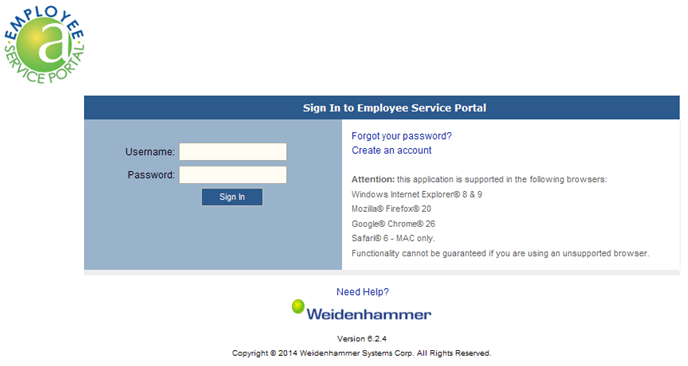
- In the User Name or Email field, type your current user name or your e-mail address. Click submit.
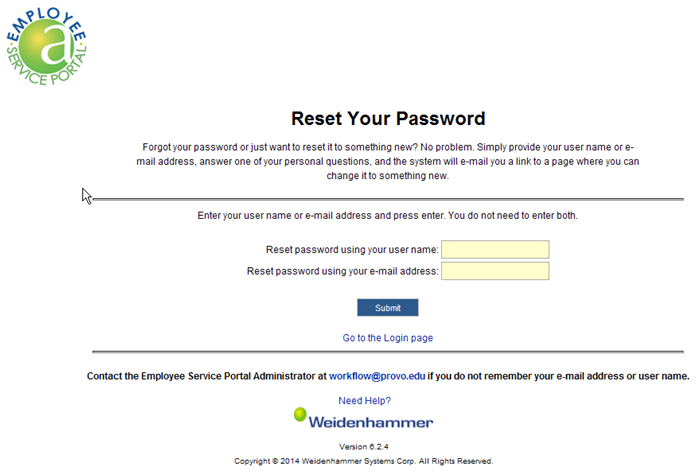
- Answer the security question. Click submit.
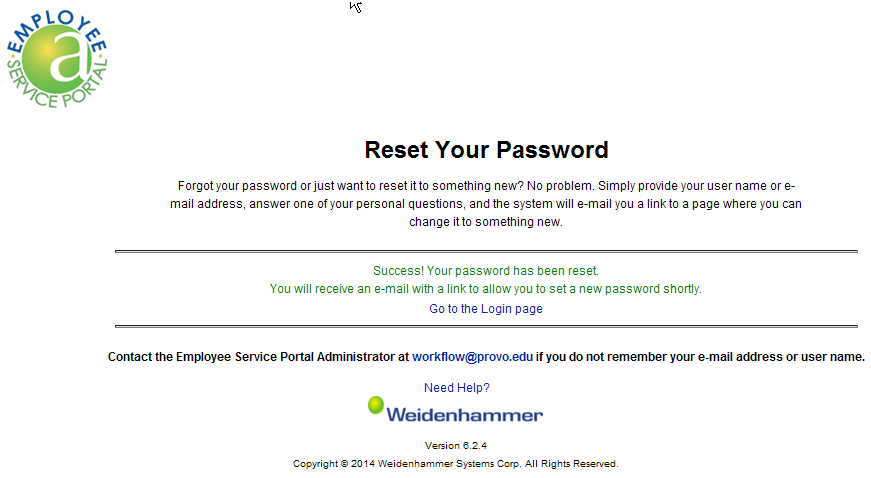
- A message appears on the screen notifying you that a link was sent to your e-mail address.
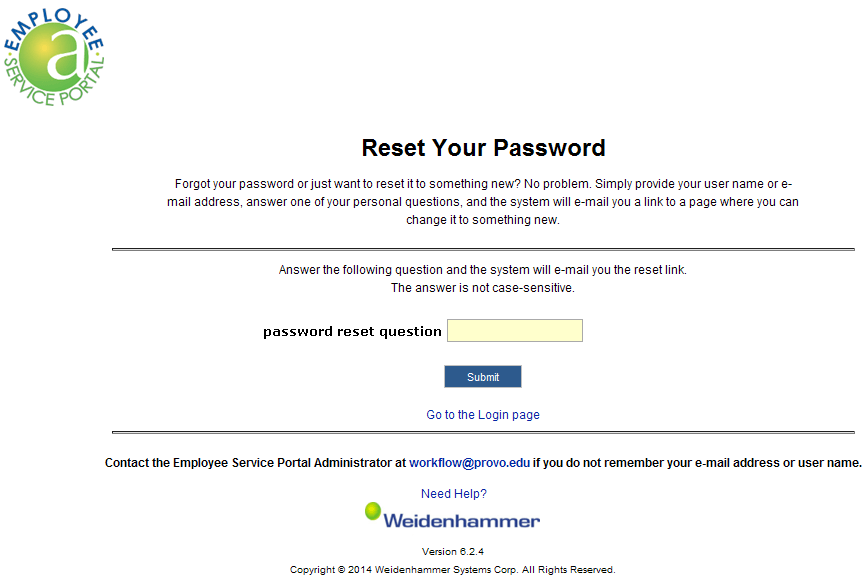
- Launch your e-mail account and open the e-mail notification.
- Click the link included in the e-mail. The Reset Your Password page appears.
In July, we plan to start phasing in by department and/or school some other exciting features. The Portal will be used to complete timecards, enroll for benefits, and make other necessary changes. Training will be offered before your department or school is scheduled to begin.
Please print this for employees with limited email access and encourage your employees to make use of this tool. It’s very user friendly and has many great features to keep them informed and make changes easy for them to do at a time convenient for them. Watch for lots of info to come on this new site!!
Thanks for your patience during this conversion process. Feel free to e-mail Jacob with login issues, Liz with payroll questions and Rebecca with benefit questions.
